click the image below to download the DNG file to your desktop
THEN TRANSFER TO YOUR PHONE
*this preset is for the free Lightroom mobile app only – it won’t work on desktop*
INSTRUCTIONS TO USE THE PRESET
1. Download the preset (it’s a DNG image file) to your desktop.
2. Transfer the preset to your phone (I use airdrop)
3. Download the Lightroom mobile app here.
4. Import the DNG file from your camera roll into Lightroom
5. Import the photo you want to add the filter to from your camera roll into Lightroom too.
6. Open the DNG preset in Lightroom and at the top right hand corner click on the three dots in a circle, find and click COPY SETTINGS
7. On the left hand upper corner tap the arrow to go back to your main photo folder
8. Tap on the photo you want to edit
9. Tap back on the upper right hand corner with the three dots in a circle and tap PASTE SETTINGS
10. The preset is now applied to your photo
11. At the bottom bar find LIGHT and adjust the EXPOSURE of the light on your photo (if it’s overexposed…)
12. Tap on the top right with the icon to save (upward arrow in a box) and save the photo to your camera roll with the preset applied!
LOVE ME
📍Bali, Indonesia
nora@norawendel.com